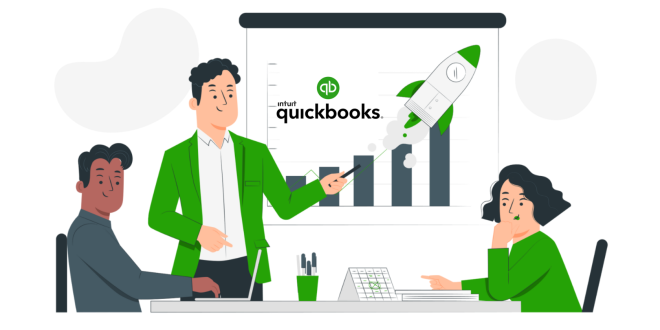QuickBooks Online has revolutionized the way business owners manage their finances, offering a suite of powerful tools that make accounting simpler, faster, and more accurate. If you’re already using QuickBooks Online, you know how valuable it can be. But are you using it to its full potential? Whether you’re a small business owner or a growing enterprise, maximizing efficiency in QuickBooks Enterprise 2025 can save you time, reduce errors, and help you focus more on growing your business.
In this article, we’ll explore top tips and best practices to streamline your processes and get the most out of QuickBooks Online.
1. Automate Your Bank Feeds
One of the simplest ways to save time in QuickBooks Online is by automating your bank feeds. When you connect your bank and credit card accounts to QBO, your transactions are automatically imported into your account. No more manual data entry!
How to Set It Up:
- Navigate to the Banking section.
- Click Link Account and follow the steps to connect your bank.
- Once connected, QuickBooks will automatically download your transactions, making it easier to reconcile and categorize them.
Why It Works:
- Time-saving: Automatic import eliminates manual entry, allowing you to focus on more important tasks.
- Accuracy: Reduces the chances of human error, ensuring that all transactions are recorded correctly.
- Up-to-date data: With automatic syncing, you’ll always have access to the latest financial data.
Pro Tip: Set up bank rules for recurring transactions (like utility bills or subscriptions) to automatically categorize them.
2. Leverage Recurring Transactions
For businesses with regular, predictable transactions—whether it’s rent, payroll, or subscription services—QuickBooks Online allows you to set up recurring transactions. These recurring entries are automatically created for you on a schedule, saving you time and effort.
How to Set It Up:
- Go to the Gear Icon and select Recurring Transactions under the Lists section.
- Click New, then choose the type of transaction (invoice, expense, bill, etc.).
- Set the frequency (daily, weekly, monthly) and the details.
Why It Works:
- Reduces administrative work: Once set up, these transactions occur automatically.
- Consistency: Ensures your recurring bills or invoices are always issued on time, reducing the risk of missed payments.
Pro Tip: Use the “Invoice” option for customers on subscription-based plans to automate your invoicing process.
3. Utilize the Dashboard for Quick Insights
QuickBooks Online’s Dashboard is a powerful tool that provides an overview of your business’s financial health at a glance. By customizing your dashboard, you can track the most important metrics—like cash flow, profit & loss, accounts receivable, and accounts payable—without needing to dig through reports.
How to Customize:
- On your QBO homepage, look for the Customize button on the top right of the dashboard.
- Adjust which data points you want to see (like invoices, expenses, or bank balances).
Why It Works:
- Real-time insights: The dashboard provides you with up-to-the-minute financial data, helping you make faster, better business decisions.
- Efficiency: Instead of running multiple reports, you get everything you need right in front of you.
Pro Tip: Add widgets that show your most frequent tasks (like unpaid invoices) so you can manage them instantly.
4. Take Advantage of QuickBooks Reports
QuickBooks Online is packed with useful financial reports that provide deep insights into your business. You can run everything from balance sheets and profit & loss statements to sales and expense reports. Customizing and automating these reports can make it easy to track your finances and get actionable insights.
How to Set It Up:
- Go to the Reports tab on the left menu.
- Browse the most popular reports, or use the search bar to find the one you need.
- Customize reports based on time period, filters, and categories.
- Schedule reports to run automatically and be emailed to you or your accountant.
Why It Works:
- Quick access to key insights: Customize reports to fit your business needs and get the data you need quickly.
- Accountability: Regularly review financials to ensure you’re staying on top of revenue, expenses, and profit margins.
Pro Tip: Schedule daily or weekly reports to stay on top of your finances without having to manually run them each time.
5. Master the Use of Projects and Jobs
For businesses managing multiple clients or projects, QuickBooks Online’s Projects feature allows you to track profitability by project. This is particularly useful if you offer services that involve multiple stages or clients where costs and revenues need to be monitored closely.
How to Set It Up:
- Go to the Projects tab in QBO.
- Click Create Project and add project details.
- Link transactions (such as invoices, expenses, and bills) to the appropriate project for easier tracking.
Why It Works:
- Track profitability by project: Monitor income, expenses, and profit on each project to understand where you’re making money and where improvements are needed.
- Easy organization: Keep all financial data related to each project in one place.
Pro Tip: Use the “Class” feature to segment your projects into categories like departments or regions to make reporting even more granular.
6. Integrate with Other Apps and Tools
QuickBooks Online integrates with a wide range of third-party apps that can help streamline tasks like payroll, time tracking, inventory management, and even e-commerce.
How to Integrate:
- Visit the Apps section from the left-hand menu in QuickBooks.
- Browse the app store and connect the apps that will improve your workflow.
- Popular integrations include PayPal, Shopify, Trello, Square, and TSheets.
Why It Works:
- Increased functionality: By integrating with other tools, you extend QuickBooks Online’s capabilities to cover more aspects of your business.
- Seamless data flow: With integrations, your data flows smoothly between different apps, reducing manual data entry.
Pro Tip: Explore integrations for payroll and time tracking to automate employee hours and payroll calculations.
7. Streamline Customer Invoicing
Invoicing can take up a lot of time if you’re not doing it efficiently. QuickBooks Online’s invoicing feature allows you to create professional, customizable invoices, send them directly to customers, and even track whether they’ve been viewed or paid.
How to Set It Up:
- Go to the Sales tab and click Invoices.
- Create a new invoice, then customize it with your logo and payment terms.
- Save it and send it directly to the client via email.
- Set up automatic reminders for overdue invoices.
Why It Works:
- Faster invoicing: Create and send invoices quickly without having to use external tools.
- Real-time tracking: Track which invoices have been paid, which are overdue, and which need follow-up.
Pro Tip: Set up recurring invoices for repeat customers to automate billing, saving time and improving cash flow.
8. Stay on Top of Your Tax Obligations
QuickBooks Online simplifies tax management by keeping track of your sales tax and generating detailed reports that help you prepare for tax season. The Sales Tax Center is your go-to tool for setting up tax rates and tracking liabilities.
How to Set It Up:
- Go to the Taxes tab and set up your sales tax preferences.
- Configure tax rates based on your location or business type.
- Let QuickBooks calculate and track tax for you automatically.
Why It Works:
- Save time during tax season: By tracking your sales tax in real-time, you’ll be better prepared when it’s time to file taxes.
- Accuracy: QuickBooks ensures you’re charging and reporting the correct sales tax rates, minimizing the risk of errors.
Pro Tip: Set up automated tax reminders so you never miss a deadline for sales tax filings.
9. Use the Accountant’s Tools for Collaboration
If you work with an accountant, QuickBooks Online allows you to invite them directly into your account for real-time collaboration. This reduces back-and-forth communication and simplifies the tax preparation process.
How to Set It Up:
- Click on the Gear Icon, then choose Manage Users.
- Invite your accountant by selecting Invite Accountant.
Why It Works:
- Easy collaboration: Your accountant has access to your financial data anytime, reducing the need for separate emails or file-sharing.
- Accurate tax preparation: With direct access, your accountant can provide timely advice and help you avoid costly mistakes.
Pro Tip: Set up permissions so your accountant only sees the information they need, keeping sensitive data secure.
10. Use Mobile App for On-the-Go Management
QuickBooks Online has a mobile app that allows you to manage your finances from anywhere. Whether you’re traveling or working from a client’s office, the app lets you track expenses, send invoices, and view reports in real-time.
Why It Works:
- Access anytime, anywhere: Stay connected to your business and manage finances no matter where you are.
- Efficiency: The mobile app lets you handle tasks like invoicing and expense tracking immediately as they occur.
Pro Tip: Download the QuickBooks Online mobile app and set up notifications for important activities like unpaid invoices or low bank balances.
Conclusion
Maximizing efficiency with QuickBooks Online is all about making the most of its features. From automating bank feeds and recurring transactions to customizing your dashboard and collaborating with your accountant, the right strategies can transform your workflow and reduce your administrative burden. The time you save can be better spent on growing your business, strengthening relationships with customers, or expanding your operations.
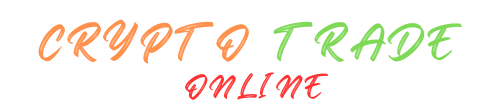 Crypto trade Online Unlock the Future of Finance Today.
Crypto trade Online Unlock the Future of Finance Today.