If you’re running your e-commerce store on Wix and are contemplating a switch to Shopify, you’re not alone. Many store owners eventually outgrow Wix’s e-commerce capabilities and look for a platform that offers more robust tools for growth, scalability, and customization. Shopify, known for its comprehensive e-commerce functionality, can provide the perfect solution. In this article, we’ll explore why making the move from Wix to Shopify is a smart business decision and provide a step-by-step guide to ensure a seamless transition.
Why Make the Switch from Wix to Shopify?
Wix is an intuitive website builder with basic e-commerce capabilities, making it an excellent starting point for many small businesses and new store owners. However, as your business expands, you may find that its limited e-commerce functionality and lack of scalability start to hinder your growth. In contrast, Shopify is a platform built specifically for online stores, with advanced features that cater to businesses of all sizes. Here are some compelling reasons to switch:
1. E-Commerce Focused
Shopify was built for e-commerce from the ground up, which means its tools, integrations, and overall functionality are all geared toward selling products and services. From inventory management to sales analytics and abandoned cart recovery, Shopify has everything you need to run a successful online store.
2. Scalability
Wix is ideal for small to medium-sized stores, but it struggles to support more complex inventories and high-traffic websites. Shopify, on the other hand, is designed to scale with your business, handling thousands of products and accommodating a large volume of traffic without compromising on performance.
3. Better SEO and Marketing Tools
Shopify’s SEO and marketing features are more advanced compared to Wix. Shopify allows for custom URLs, better control over meta tags, and faster site performance, which all contribute to improved search engine rankings. Moreover, Shopify integrates seamlessly with tools like Google Analytics, Facebook Pixel, and email marketing apps, making it easier to promote your products and optimize marketing campaigns.
4. Multi-Channel Selling
Shopify supports multi-channel selling, allowing you to reach customers wherever they are. You can sell on platforms like Amazon, eBay, Facebook, Instagram, and even set up point-of-sale (POS) systems for physical retail. Wix’s capabilities in this area are limited, making Shopify a better choice for stores looking to expand their reach.
5. Extensive App Ecosystem
Shopify’s app store offers thousands of integrations that can help extend your store’s functionality. Whether you need tools for customer support, advanced SEO, social media marketing, or dropshipping, Shopify has an app for it. In contrast, Wix has a smaller and less diverse app marketplace, limiting your options as your business grows.
6. Customizable Checkout Experience
Shopify provides a more streamlined and customizable checkout process, helping reduce cart abandonment and improve conversions. It offers features like one-click upsells, multiple payment gateways, and trust badges that enhance the customer experience and build credibility.
How to Make the Move from Wix to Shopify
Moving your store from Wix to Shopify might seem like a complex task, but with careful planning and execution, the process can be smooth and stress-free. Here’s a detailed step-by-step guide to help you switch from Wix to Shopify successfully.
Step 1: Plan Your Migration Strategy
Before you start, take some time to plan your migration strategy. Identify what data you need to transfer (products, customer information, orders, content pages, etc.) and determine how you’ll move this data to Shopify. Take inventory of your current site structure, navigation, and features so you can recreate them on Shopify.
Create a backup of all your Wix content, including product descriptions, images, and customer data. Although Wix does not offer a built-in export option for products or content, you can manually copy text and images or use third-party tools to extract some of the data.
Step 2: Set Up Your Shopify Store
Create a Shopify account and start by setting up a new store. You can start with a free trial to explore the platform and decide on the right pricing plan based on your business needs. Once your account is active:
- Choose a Theme: Shopify offers a range of free and paid themes tailored to different industries. Pick a theme that suits your brand and customize it to match your current website’s style or take the opportunity to refresh your store’s look.
- Set Up Collections: In Shopify, product categories are called “collections.” Create collections that match the categories on your Wix site.
- Configure General Settings: Set up your payment gateways, taxes, and shipping options.
Step 3: Migrate Your Store Data
Migrating data is a crucial step in moving from Wix to Shopify. You’ll need to manually recreate your product listings, as Wix does not provide an easy export option for product data. Here’s how to do it:
- Manually Copy Products: Go to your Wix product page, and copy each product’s title, description, price, images, and other details into Shopify. Use Shopify’s CSV import option for bulk uploads if you have a large number of products.
- Import Customer Data: Manually collect your customers’ details (if available) from Wix and import them into Shopify. Shopify accepts customer data in CSV format, which makes it easy to import in bulk.
- Recreate Content Pages: Copy over your content pages (About Us, Contact, etc.) from Wix to Shopify. Rebuild these pages using Shopify’s page editor.
Step 4: Customize Your Shopify Store
Once your products and content are in place, it’s time to customize your Shopify store:
- Design the Homepage: Add banners, featured products, and collections to highlight key areas of your store.
- Set Up Navigation: Go to Online Store > Navigation and set up your primary menus and links to ensure a seamless shopping experience.
- Install Apps: Shopify’s app store has thousands of apps that can enhance your store’s functionality. Consider adding apps for SEO, email marketing, reviews, and social proof.
Step 5: Test Everything
Before you launch, thoroughly test your Shopify store to ensure everything is working correctly:
- Check Product Pages: Make sure all product information is accurate, and images are displaying correctly.
- Test the Checkout Process: Simulate the entire shopping process to catch any errors.
- Review Site Navigation: Test your menus and links to confirm they lead to the right pages.
Step 6: Point Your Domain to Shopify
If you were using a custom domain on Wix, you’ll need to transfer it to Shopify. Update your domain’s DNS settings to point to Shopify, or transfer the domain entirely to manage it within the Shopify admin. Go to Settings > Domains in Shopify, and follow the instructions provided.
Step 7: Launch and Optimize
After connecting your domain, your Shopify store is ready to go live! Announce the switch to your customers, highlighting new features and improvements. Use Shopify’s analytics tools to monitor performance and identify areas for optimization.
Final Thoughts
Switching from Wix to Shopify is a strategic move that can significantly enhance your store’s capabilities and help you grow your business more effectively. While the migration process requires planning and effort, Shopify’s specialized e-commerce tools, scalability, and extensive app ecosystem make it the ideal platform for businesses looking to scale. Follow this guide to ensure a smooth transition, and set your store up for long-term success!
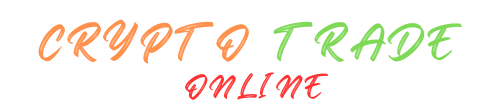 Crypto trade Online Unlock the Future of Finance Today.
Crypto trade Online Unlock the Future of Finance Today.




